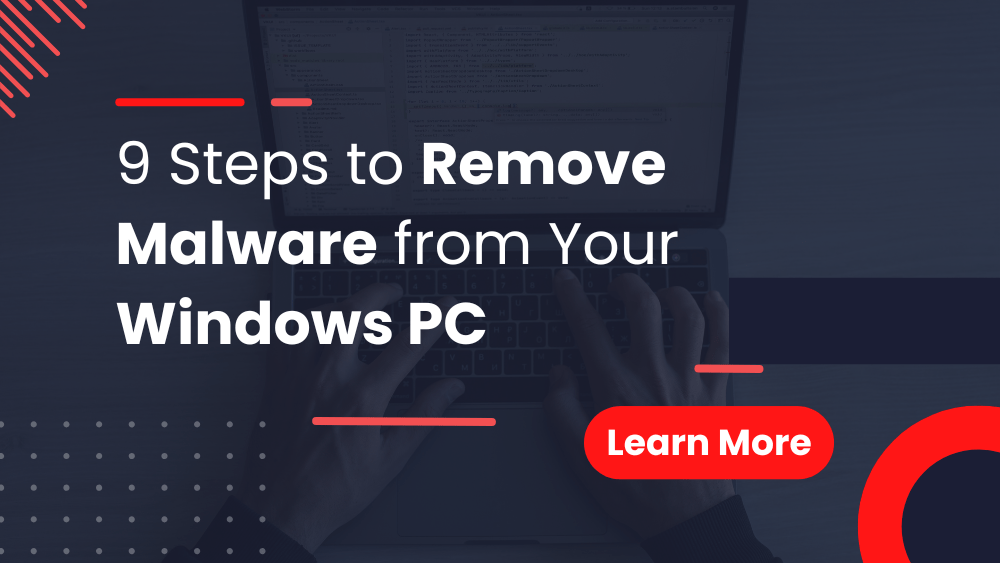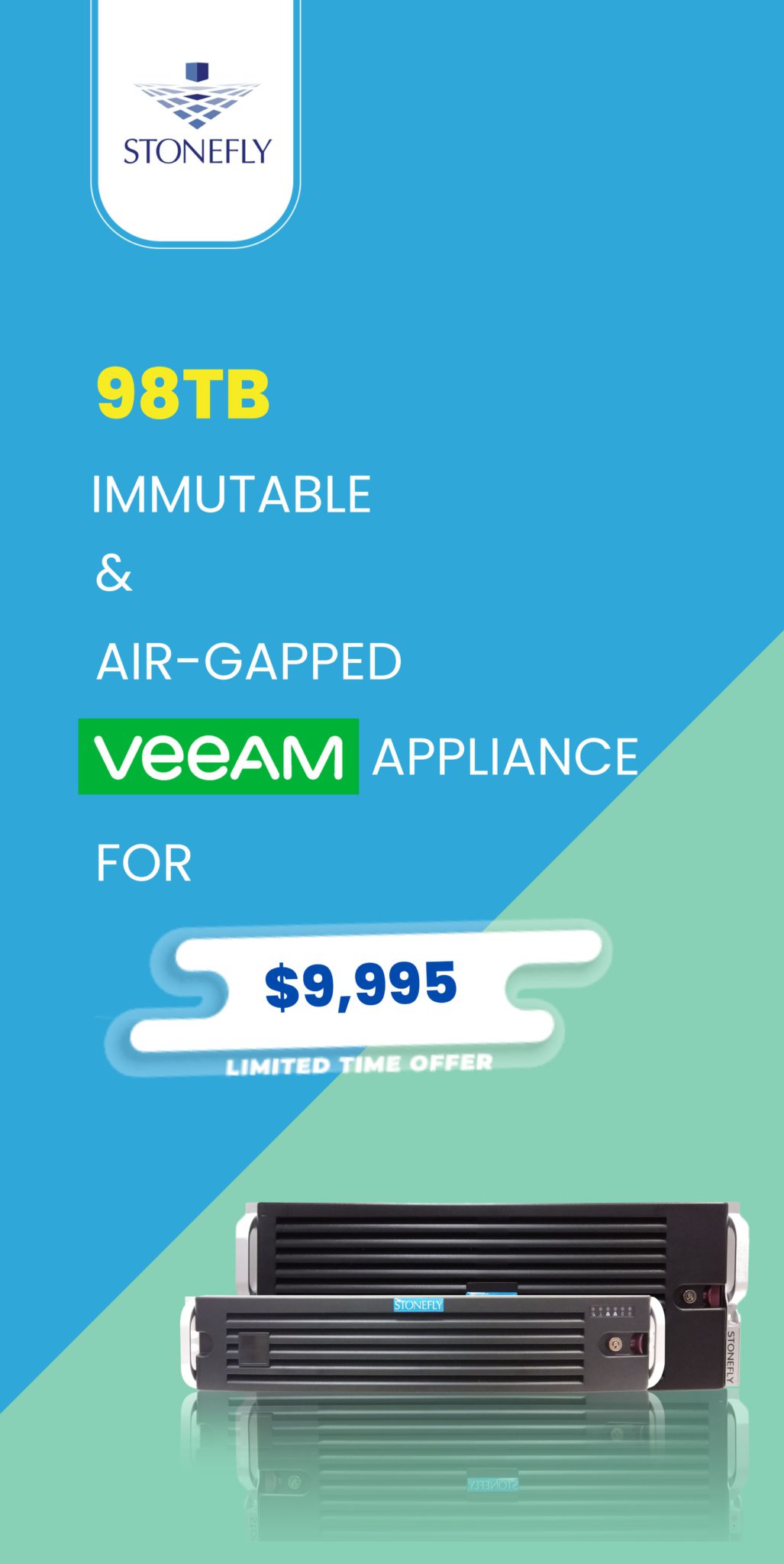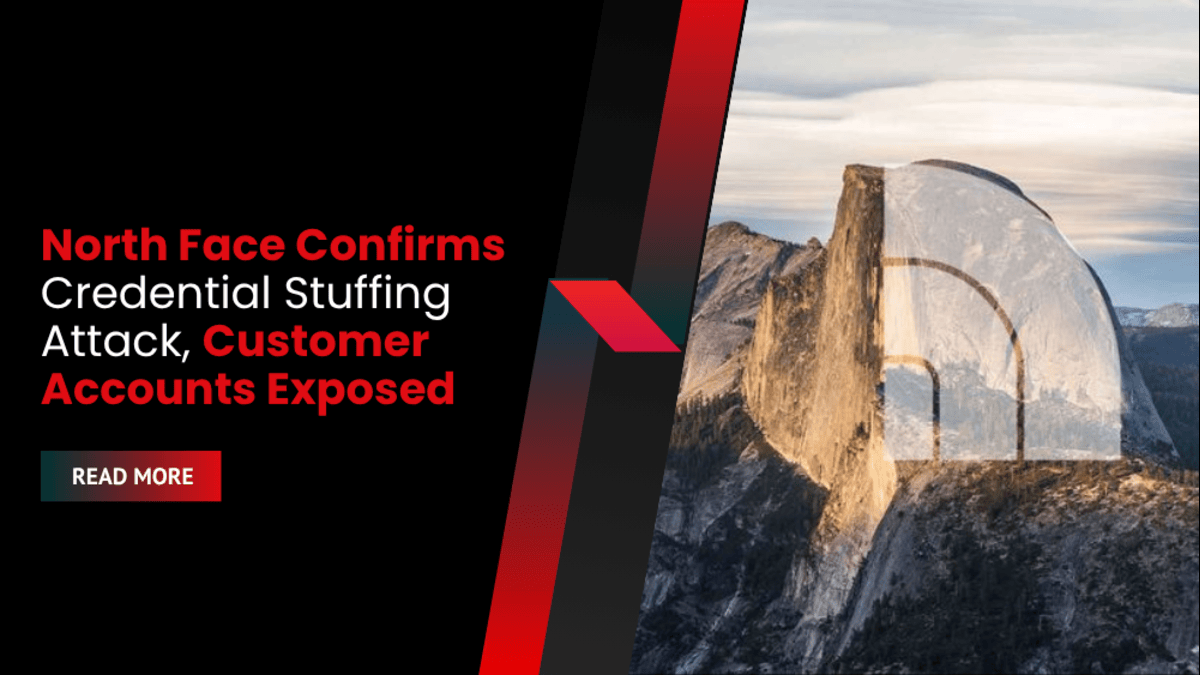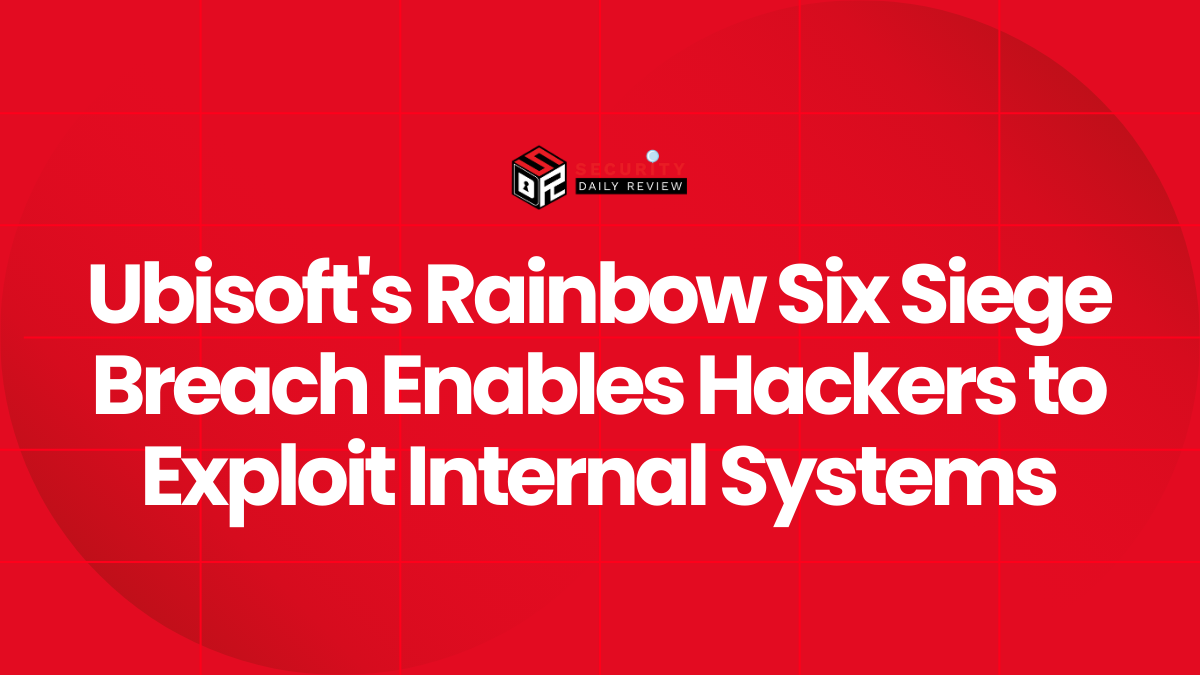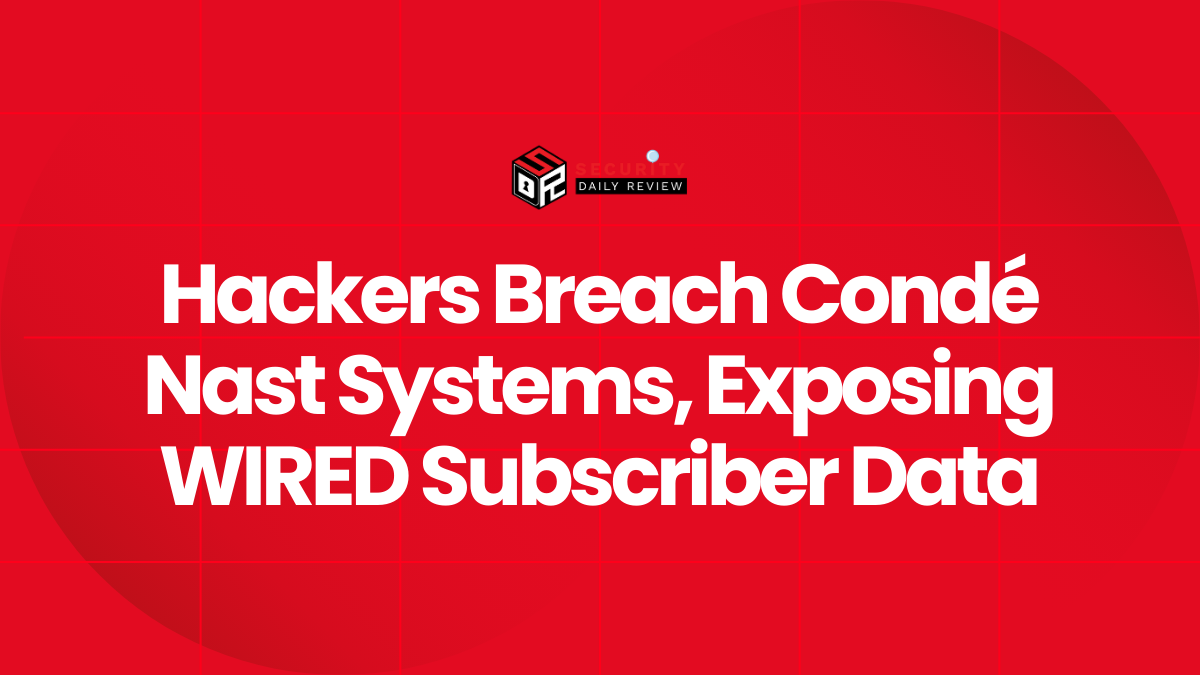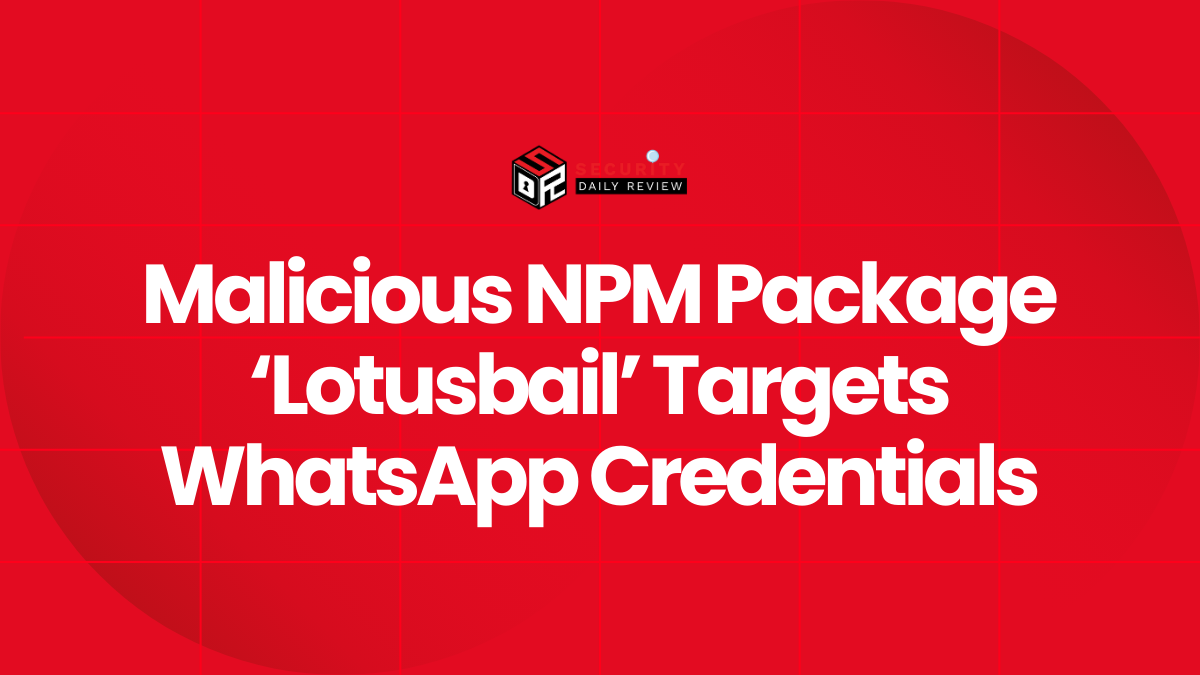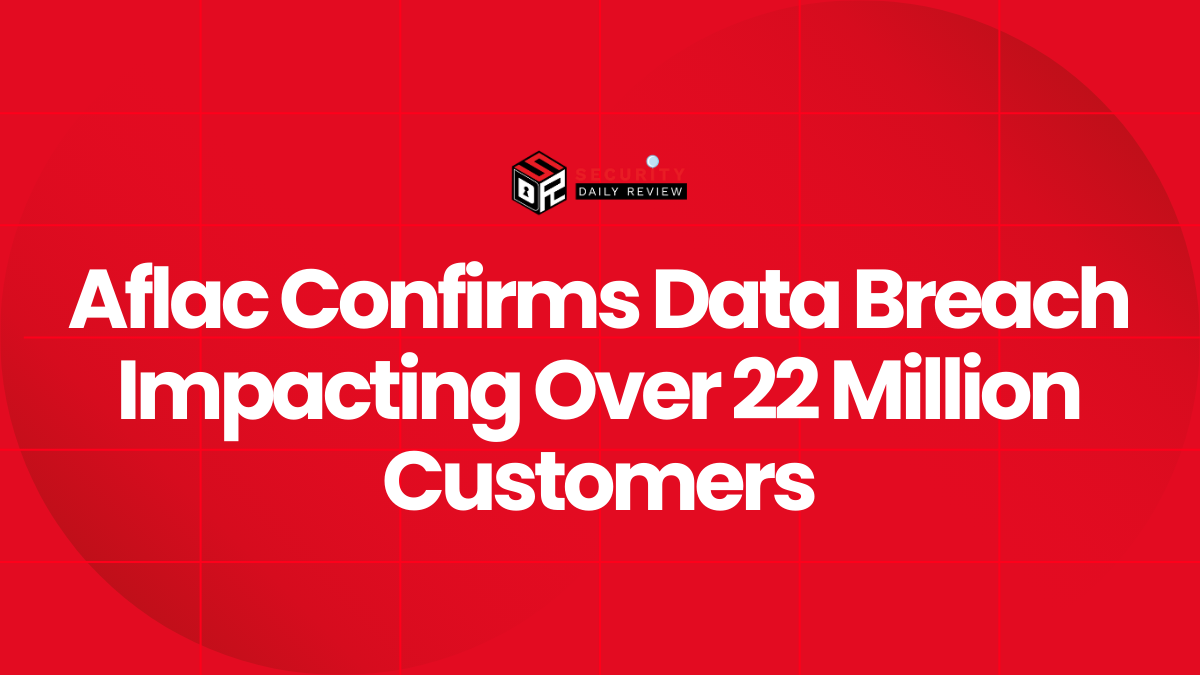Imagine a crippling ransomware attack shuts down your operations, costing your company millions in lost revenue and reputational damage. Or perhaps a sophisticated data breach exposes sensitive customer information, leading to hefty fines and legal battles. These aren’t hypothetical scenarios; they’re the harsh realities many businesses face daily. The vulnerability of Windows systems to malware is a constant threat, demanding a proactive and comprehensive approach to security. This isn’t just about IT; it’s about protecting your bottom line, your reputation, and your customers’ trust.
This guide provides a detailed, step-by-step process for handling malware on Windows systems within your enterprise IT environmenr. We’ll be focusing on practical, actionable steps that your IT team can implement immediately to mitigate the impact of a malware infection.
The blog covers everything from immediate response strategies to long-term preventative measures, ensuring your business is prepared to face and overcome this critical threat.
The Nine-Step Process for Handling Malware on Windows
The following nine steps provide a structured approach to dealing with malware on Windows systems within an enterprise environment. Remember, speed and decisive action are crucial in mitigating the damage caused by malware.
1. Disconnect All Internet and Network Connections Immediately

This is the most critical first step. Disconnecting the infected machine from the internet immediately prevents further communication with command-and-control servers, halting data exfiltration, preventing further infection spread across your network, and stopping any ongoing malicious activity. This applies to both Ethernet and Wi-Fi connections.
The infected system should remain offline until the malware is completely removed and the system is thoroughly assessed. For enterprise networks, consider implementing network segmentation to limit the impact of a compromised machine.
2. Boot the Infected Windows Machine in Safe Mode

Booting the infected Windows machine into Safe Mode is crucial. Safe Mode starts Windows with minimal drivers and programs, limiting the malware’s ability to interfere with the removal process. This ensures that antivirus scans and other remediation tools can operate effectively without interference from the malware. The instructions for booting into Safe Mode vary slightly depending on the Windows version, but generally involve accessing the system’s recovery options. For enterprise environments, standardized procedures for accessing Safe Mode should be documented and readily available to IT staff.
3. Performance a Comprehensive Malware Scan and Quarantine/Remove Suspicious Files

Once in Safe Mode, perform a thorough malware scan using both Windows Defender (built-in) and a reputable third-party antivirus solution like Malwarebytes.
These scans should cover all files, programs, and processes. Ensure that your antivirus software is updated to the latest version to catch the most current threats. For enterprise-level security, consider implementing a centralized antivirus management system to ensure consistent protection across all devices. Regular updates and signature definitions are essential for effective malware detection and removal.
4. Scrutinize Recently Installed Applications and Programs
Malware often disguises itself as legitimate software. Manually review the list of installed programs to identify any unfamiliar or suspicious applications. Pay close attention to programs installed around the time of the suspected infection. If you find any suspicious applications, immediately uninstall them.
For enterprise environments, implementing software inventory management and application whitelisting can significantly reduce the risk of unauthorized software installations.
5. Monitor Task Manager to Identify Resource Abuse
Malware, especially cryptojackers, can consume significant system resources. Regularly monitor the Task Manager (accessible via right-clicking the taskbar) to identify any processes using unusually high CPU, memory, or disk resources. Investigate any suspicious processes, and if confirmed malicious, terminate them and delete the associated files. Enterprises must consider implementing system monitoring tools that can automatically detect and alert on unusual resource consumption patterns.
6. Inspect Windows Startup Applications
Malware often configures itself to run automatically at startup. Review the list of startup applications in Task Manager and disable any unfamiliar or suspicious entries. This prevents the malware from automatically restarting when the system boots. In an enterprise setting, managing startup applications centrally can help prevent unwanted programs from launching on multiple machines.
7. Check Task Scheduler for Suspicious Tasks
Malware can schedule tasks to run automatically, even after the initial infection is removed. Examine the Task Scheduler (accessible by typing taskschd.msc in the Run dialog) for any suspicious tasks and delete them. This is a crucial step in ensuring that the malware is completely eradicated. Regular auditing of scheduled tasks can help identify and prevent malicious activity.
8. Check the Network for Suspicious Connections
Some malware monitors user activity, potentially stealing sensitive information. Check for any suspicious network connections using the netstat -an command in an elevated Command Prompt. Identify any unfamiliar IP addresses and investigate their legitimacy. For enterprise networks, intrusion detection and prevention systems are essential for detecting and responding to malicious network activity.
9. Browser Security Check: Check for Unfamiliar Browser Extensions
Browsers are a common entry point for malware. Check for unfamiliar browser extensions, reset your search engine to a trusted one, and clear your browsing history, cookies, and cache.
If you suspect significant browser compromise, consider reinstalling the browser. In an enterprise setting, implementing browser security policies and using managed browsers can help mitigate risks.
Post-Remediation Steps for Removing Malware on Windows
After completing the nine steps, it’s crucial to take additional steps to ensure the complete eradication of malware and prevent future infections. These include:
- System Restore: If available and appropriate, consider restoring the system to a previous point in time before the infection occurred. This should be done cautiously, ensuring that no critical data is lost.
- Reimaging: For severely compromised systems, reimaging the machine (a complete reinstall of the operating system) might be necessary to ensure the complete removal of malware.
- Patch Management: Ensure that all software on the affected machine and across the network is updated with the latest security patches. This is a crucial step in preventing future infections.
- Security Awareness Training: Educate employees about phishing scams, malicious websites, and other social engineering tactics that can lead to malware infections. Regular security awareness training is essential for maintaining a strong security posture.
- Incident Response Plan: Develop and regularly test an incident response plan to effectively handle future malware infections. This plan should outline the steps to take, roles and responsibilities, and communication protocols.
- Network Security Assessment: Conduct a thorough network security assessment to identify any vulnerabilities that may have allowed the malware to infiltrate your network.
Conclusion
The threat of malware is ever-present, and its potential impact on an enterprise can be devastating. While this guide provides a crucial roadmap for responding to an infection, remember that proactive security measures are paramount. Investing in robust security solutions, implementing strong security policies, and providing regular security awareness training for your employees are essential for building a resilient defense against malware. Don’t wait for an attack to happen; prepare for it.
By embracing a proactive, multi-layered approach to cybersecurity, your enterprise can significantly reduce its vulnerability and protect its valuable assets. The cost of inaction far outweighs the investment in robust security measures. Prioritize your security, and protect your future.
FAQs
Q: How can I prevent malware on Windows systems in my enterprise?
A: Prevention is key. Implement robust security measures such as strong passwords, multi-factor authentication, regular software updates, a comprehensive antivirus solution, network segmentation, and employee security awareness training.
Q: What are the signs of malware on a Windows machine?
A: Signs of malware can include slow performance, unusual pop-ups, unexpected programs running, changes to browser settings, and unauthorized network activity.
Q: What are some common types of malware that target Windows systems in enterprise environments?
A: Common threats include ransomware (encrypting files and demanding payment), spyware (monitoring user activity and stealing data), trojans (disguised as legitimate software), viruses (self-replicating and damaging code), worms (spreading across networks), and botnets (networks of compromised computers controlled remotely for malicious purposes). Each type of malware presents unique challenges and requires specific mitigation strategies.
Q: How can I ensure business continuity after a malware incident?
A: Having a comprehensive business continuity and disaster recovery plan is crucial. This plan should include regular backups of critical data, a clear incident response process, and alternative operational capabilities to minimize downtime. Investing in robust data recovery solutions and redundant systems can help ensure business continuity during and after a malware attack.